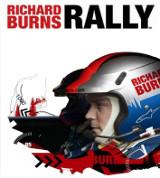Új hozzászólás Aktív témák
-

Breki
veterán
találtam egy ilyet
---------------------------------------------------------------------------------------
RBR force feedback tweaking: how to fix steering lag and suggested FFB settings for RBR
---------------------------------------------------------------------------------------Briefly the steering lag means there's a delay between your steering wheel controller
and the game. Some people say there's no lag in RBR but if you don't notice it, it doesn't
necessarily mean it doesn't exist. If you want best possible FFB experience from RBR, do this.Original forum topic where the RBR steering lag issue was found and resolved:
http://www.bhmotorsports.com/board/viewtopic.php?t=32307&sid=37320d9787f10351e5063f3a26bb938c... but you don't need to read that whole thread, just follow these simplified instructions.
Instructions are mainly made for Logitech wheels but this works for every (FFB) wheel make and model.
(1.)
If you DO NOT have Logitech wheel skip this and move to section 2.
Be sure to have the latest Logitech Gaming Software drivers installed (version 5.00).
Firstly you should set the suggested FFB settings for RBR:
- open the Logitech Profiler (sometimes referred as Logitech Gaming Software)
- click Options -> Global Device Settings
- set "Damper Effects Strength" to 0%
- "Enable Centering Spring" to OFF (obviously)You can use whatever settings you prefer for "Overall Effects" and "Spring Effects" but
"Damper Effects" should be 0%. This is essential because RBR does not use/need these forces.
Eero "apexer" Piitulainen who was the lead physics coder for RBR has confirmed this.This applies only to RBR, so remember that when you play other sims. To make it easier to swap
between games, you might want to make game profiles (see the Profiler help).(2.)
- launch RBR and go to the Options -> Controls -> Filter Settings -> Steering
- turn "Saturation Speed" OFF
- "Maximum Fade" OFF = completely linear steering / FULL = non-linear steeringMaximum Fade mostly depends on your wheel's degrees of rotation. If you're using MOMO, set it FULL.
If you're using Logitech G25 or DFP with more rotation than 240-300 degrees, set it OFF.
If you have no idea what this means, well I guess set it FULL then...- set "Fall Rate" and "Rise Rate" to 'Instant'
IMPORTANT: Do these all settings mentioned above for both menus ("Axis" and "Digital Button").
Some people has suspected there might be some kind of bug in the menus, so just in case...(3.)
Find 'PC_InputFilter.ini' from your Richard Burns Rally main folder and delete / rename it.
RBR doesn't need this file anymore. You really won't be needing it but of course you can take a backup.(4.)
Open 'RichardBurnsRally.ini' and delete the whole line that says 'ConstantForceMultiplier'
(5.)
DONE!
(6.) <-- this is OPTIONAL
This is the "last thing to do" if you STILL think you notice lag. With this you'll be changing
the original physics files - but it doesn't affect the car handling, specs of the cars or
anything else, just the FFB strength.- go to the 'Physics' folder, find 'physics.lsp' file and then open it in Notepad (backup first!)
- find "MaxFFTorque" line and change the value to 90.0 or 80.0 (original value is 135.0)If you don't have a folder called 'Physics' in your RBR main folder, open the 'physics.rbz' file
in WinZip or WinRAR and extract it to the main folder. Then rename 'physics.rbz' something else
because now the game automatically uses files from that 'Physics' folder you just created.Italodisco Fórum ritkaságokkal: http://www.sg.hu/listazas.php3?id=1105716561
Új hozzászólás Aktív témák